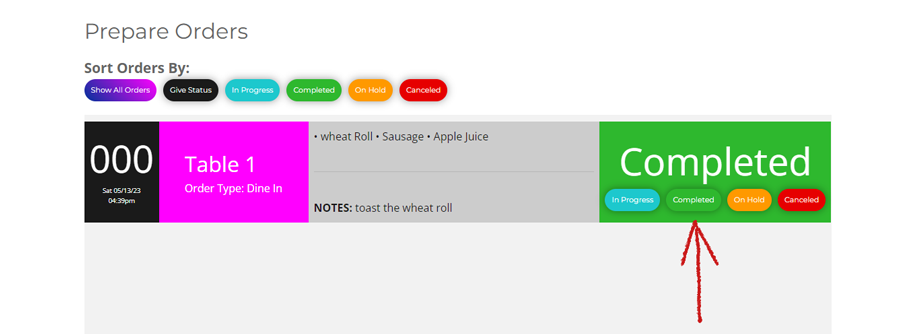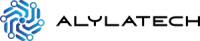IMPORTANT! The instructions here assume that you know how to read an order entry and also how to sort orders.
Click HERE to learn how to read an order entry.
Click HERE to learn how to sort order entries.
STEP 1 #
From the top main navigation bar of your staff account, click on the “prepare orders” link (See fig.1).

STEP 2 #
The first thing to do with an order entry is to determine if it is a new order. This can be done by looking at the order number (See fig.2a). The newest orders appear at the top of the listings and the oldest orders appear at the bottom of the listings.
Another way to know if an order is new or has not been prepared yet is to look at the order status. “Give Status” is the label new orders that need to be prepared will have (See fig.2b).
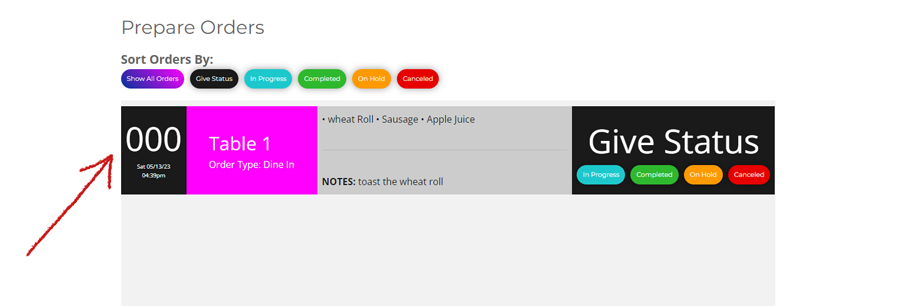
STEP 3 #
Next click on the “in progress” button in the order entry’s status box so that the rest of the staff knows that the order is being prepared (See fig.3).
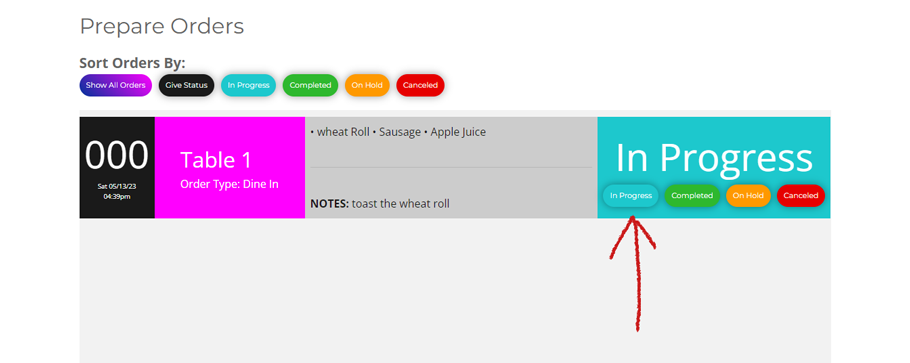
STEP 4 #
At this time, you can begin to prepare the food items listed in the food items box of the order listing. In the example shown in (fig.4), the order is for a toasted wheat roll with sausage and an apple juice.
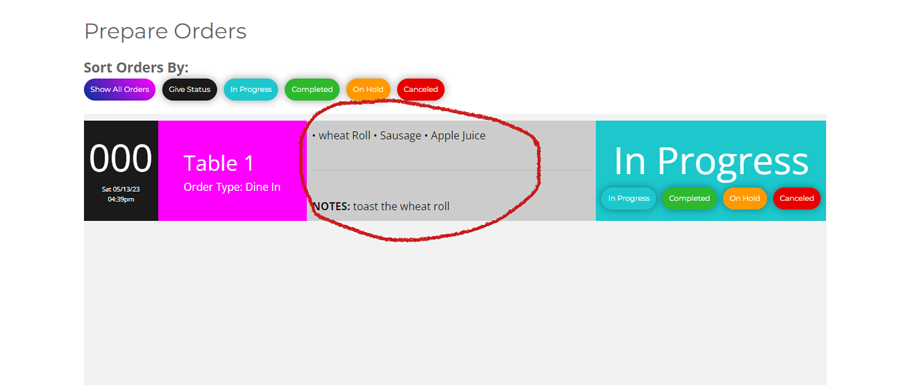
STEP 5 #
When the preparation of the food for the order is done, click the “completed” button to update the status and alert the rest of the staff that the food preparation for the order has been completed (See fig.5).