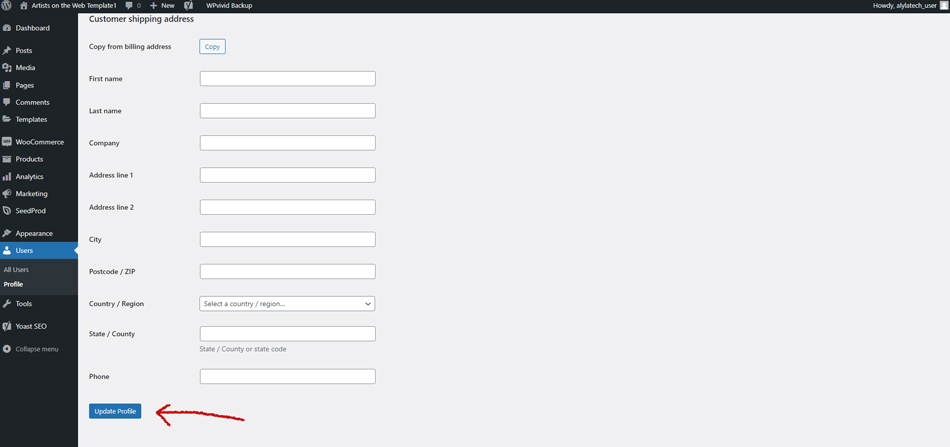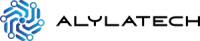Once you have received your completed website form AlylaTech, we recommend that you change your login password. Your password can be changed by doing the following:
Step 1 #
From your admin dashboard, click on the “users” link located on the left-hand navigation column (see fig.1).
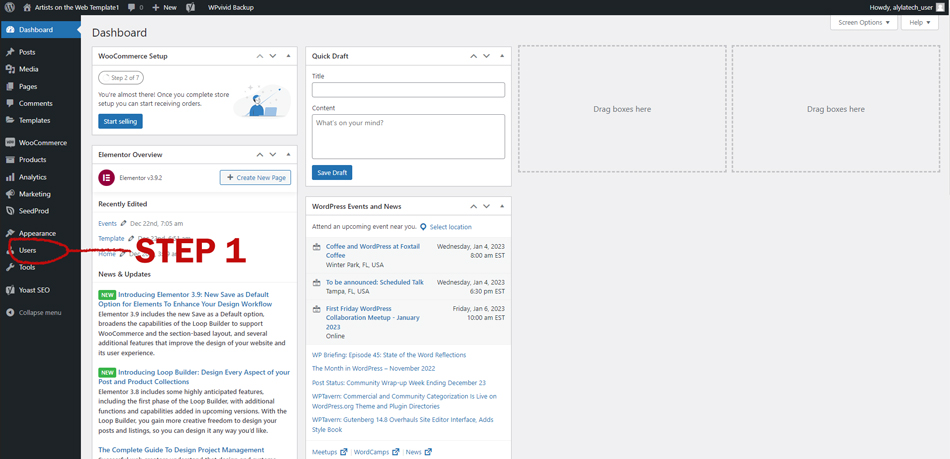
Step 2 #
You will arrive at the “users” page (see fig 2).
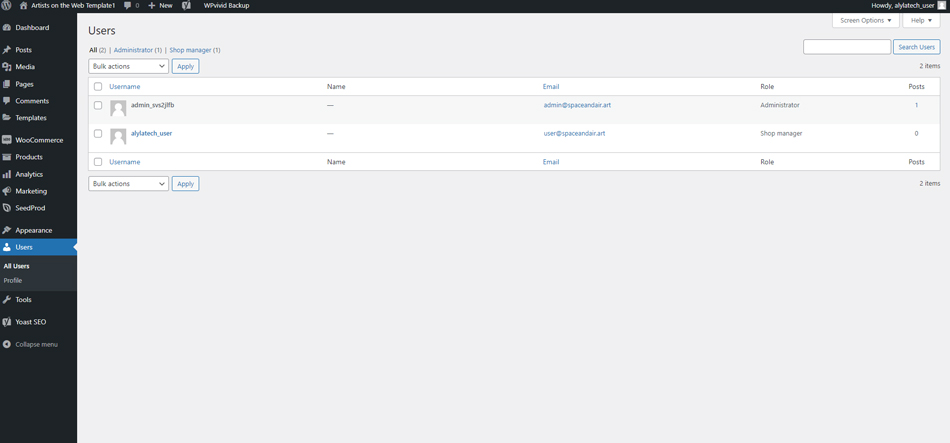
Hover your cursor over your username. Your username will be the one with the role of “shop manager”. When you hover your cursor over your username, a small menu should appear that says “edit | view”. Click on “edit” (see fig3).
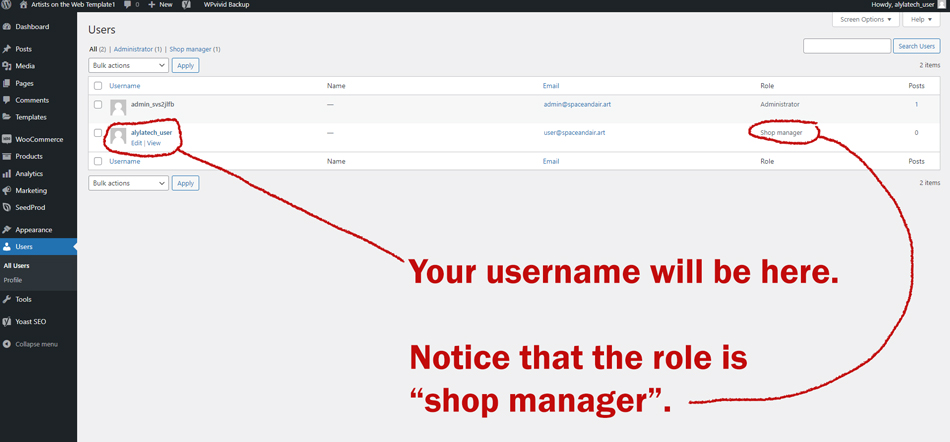
Step 3 #
At this point you will be on the “profile” page (see fig.4).
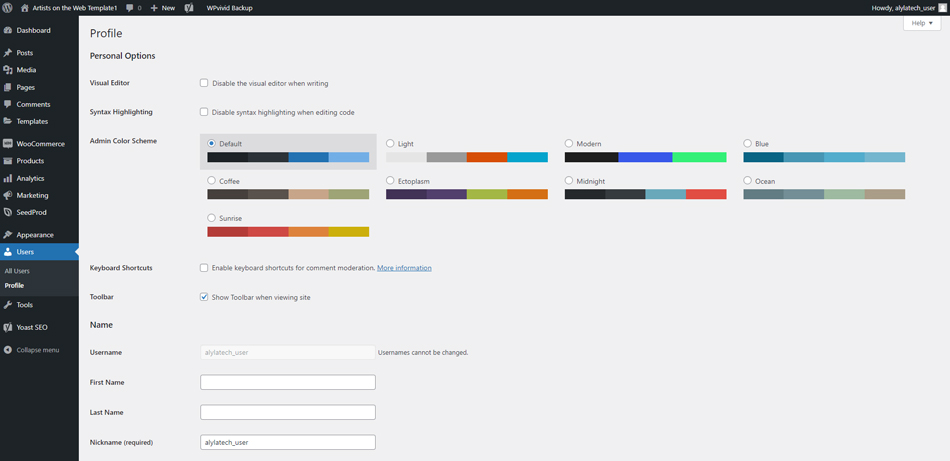
Scroll down until you see the button that says “set new password” within the “account management ” section (see fig.5).
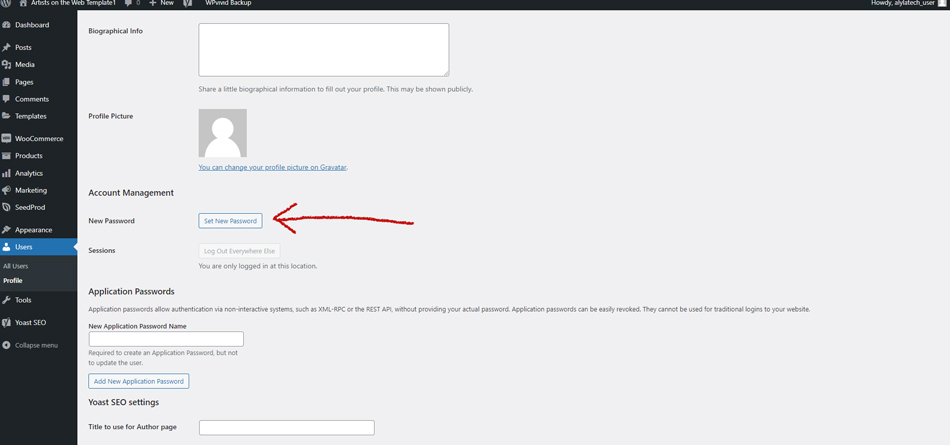
Step 4 #
Click on the “set new password” button and a new password will be generated. You do have the option of placing your own password in the spot that the new password is generated.
However, to increase security we recommend that you use the password that is generated (see fig.6). MAKE SURE YOU SAVE THE PASSWORD SOMEWHERE THAT YOU WON’T LOSE IT.
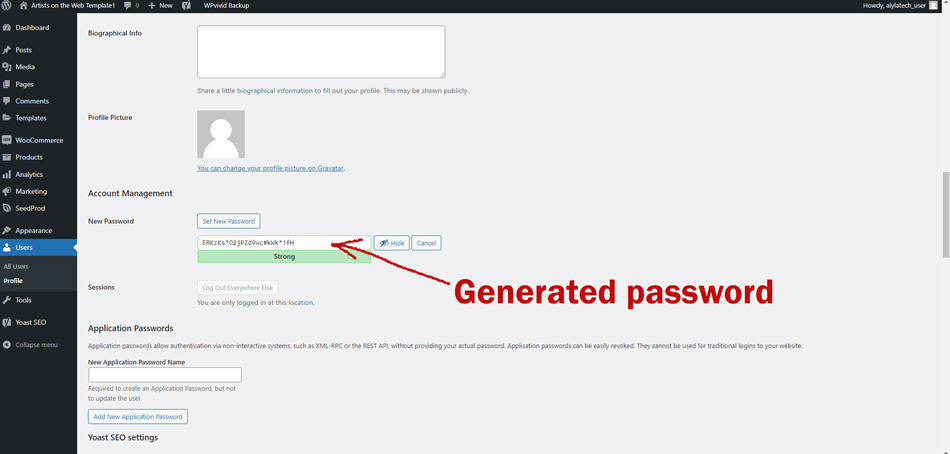
Step 5 #
After you have created a new password and have saved it somewhere for safe-keeping, scroll down to the bottom of the page. There, you will find a blue button that says “update profile” (see fig.7).
Click that button and your password has now been changed.