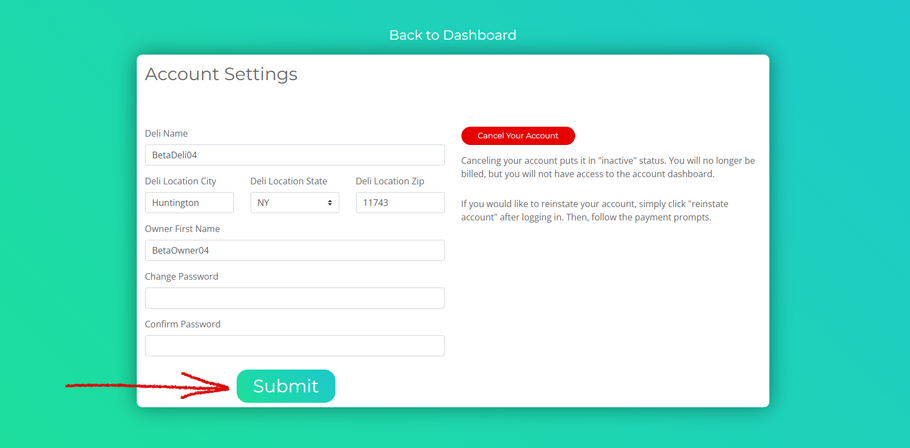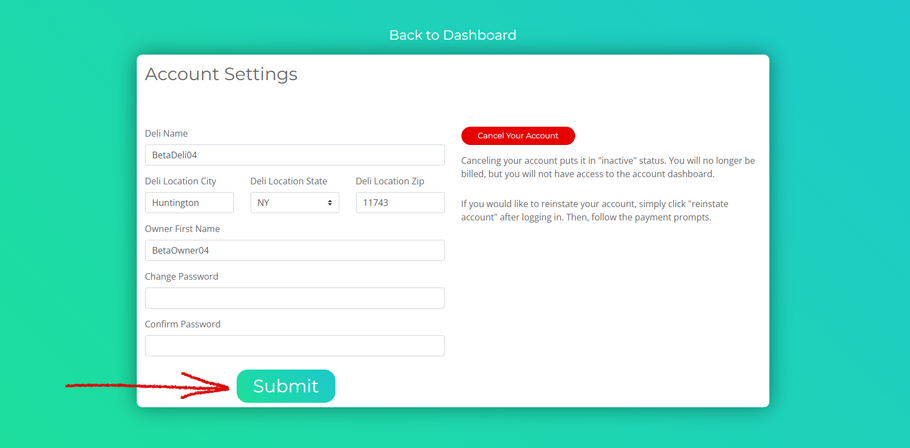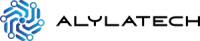STEP 1 #
From the dashboard of your owner account, click on the fifth box. It is labeled “Account Settings” (See fig.1).
fig.1
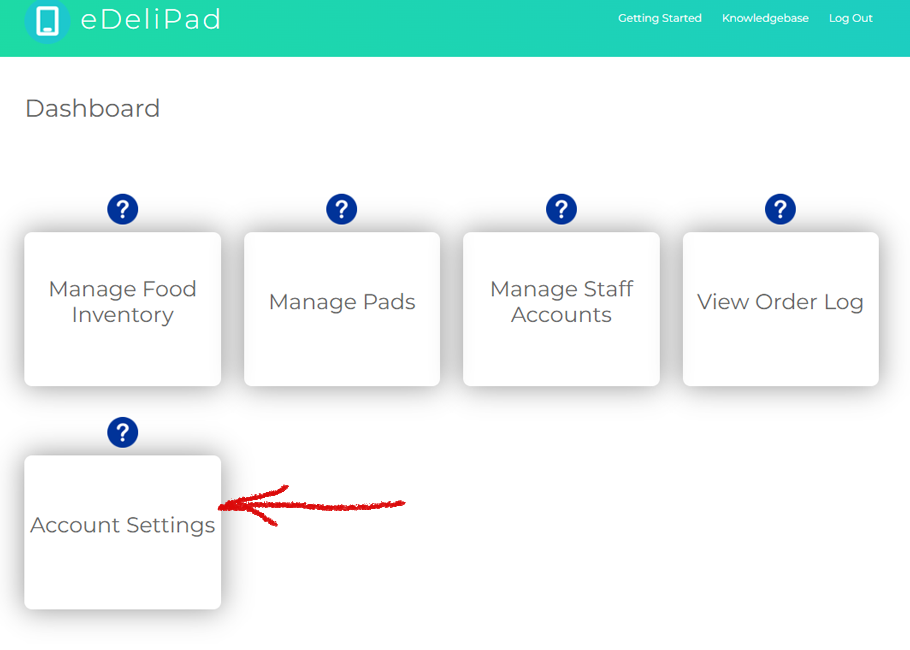
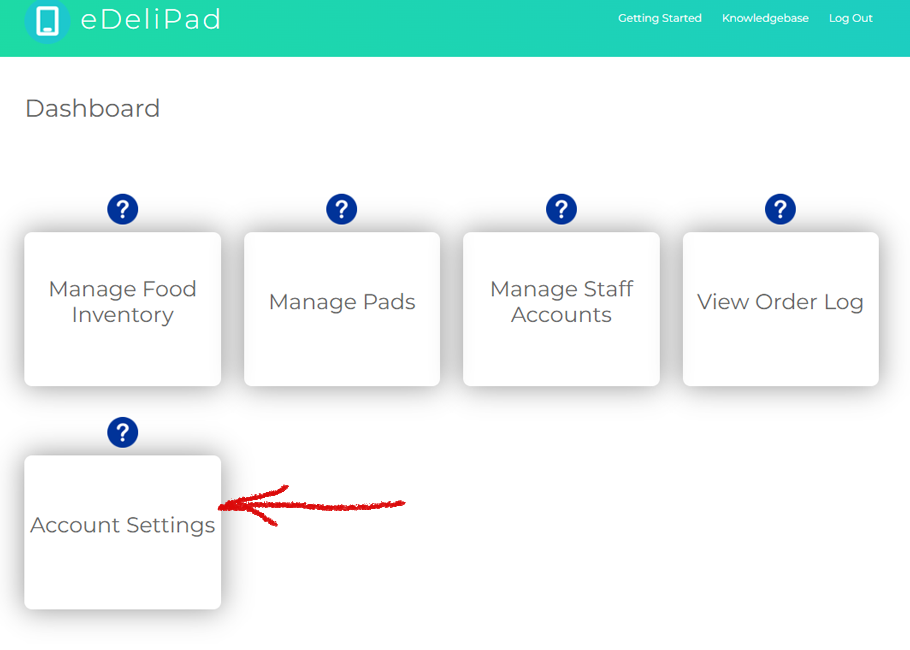
STEP 2: #
You will now arrive at the account settings modal (See fig.2).
As an eDeliPad account owner, you have the ability to change or update various parts of your account settings. Change any values in your settings that you want.
fig.2
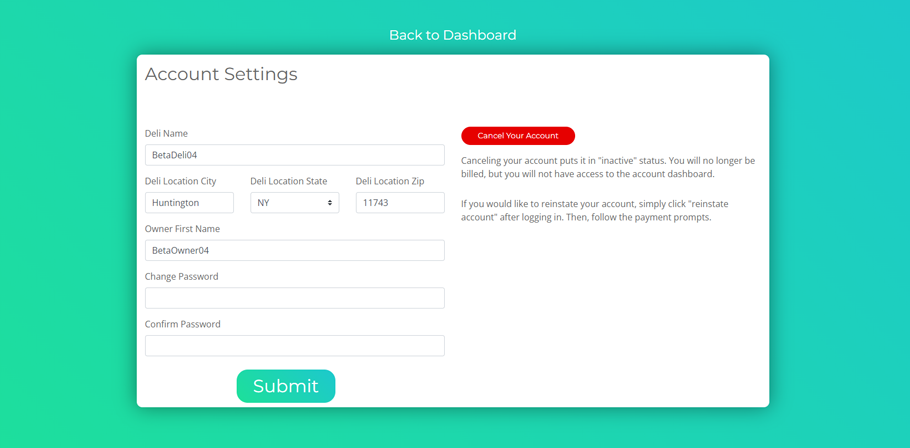
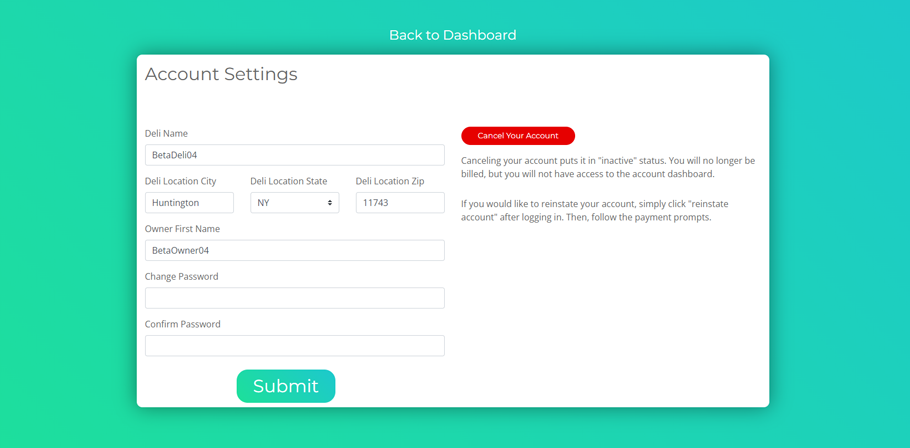
STEP 3: #
After making the changes you want to, you will need to enter and re-enter your current password into the “Change Password” and “confirm Password” fields (See fig.3). Instead of using your old password, you can create a new one instead.
fig.3
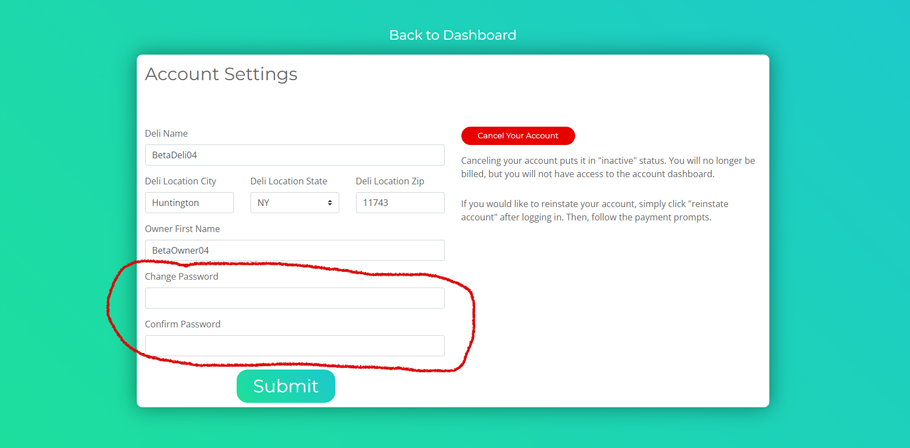
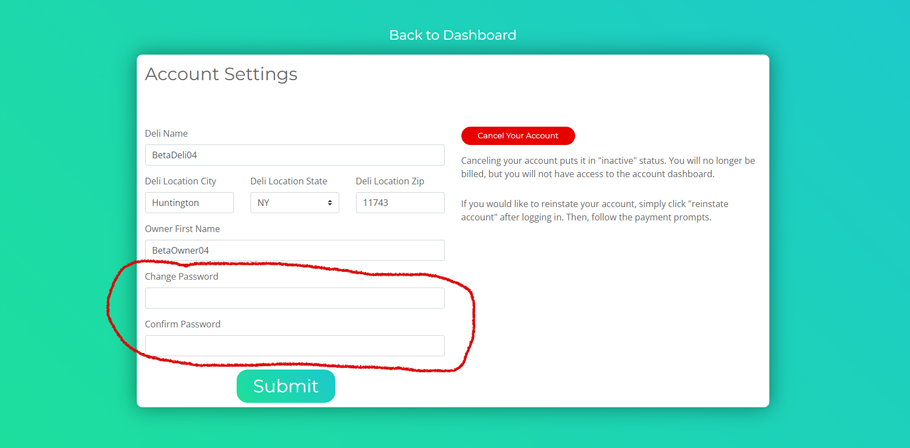
STEP 4: #
With the changes made, it is time to click “Submit” (See fig.4). Instead of using your old password, you can create a new one.
fig.4